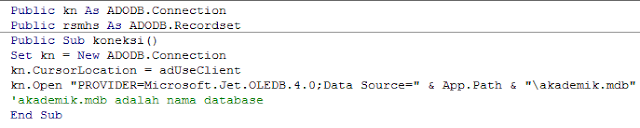Proses ini kelanjutan dari
Membuat proses simpan update delete visual basic 6.0 (bagian 2)
PROSES UPDATE
UPDATE : Sebelumnya ikutin prosess INI terlebih dahulu sebelum lanjut koding update
Doble klik datagrid pada form
Tulis code berikut tepat dipaling bawah kode sebelunya
Simpan.Caption = "Update"
Sehingga akan menjadi seperti ini
Kembalin ke form , Doble klik tombol simpan
tulis kode berikut di atas kode validasi
If Simpan.Caption = "Simpan" Then
Maka akan menjadi seperti ini
Cari kode simpan hapus code
form_activate
lalu tulis kode update berikut di bawah kode simpan
Else
Set rsmhs = New ADODB.Recordset
rsmhs.Open "update mahasiswa set alamat= '" & txtalamat.Text & "',notelp= '" & txttelp.Text & "' where nim= '" & txtnim.Text & "'", kn
End If
karena di proses update hanya alamat dan notelp yang diupdate maka di datagrid harus ditambah kode ini
txtnim.Enabled = False
txtnama.Enabled = False
cmbjenkel.Enabled = False
cmbagama.Enabled = False
cmbstudy.Enabled = False
tgllahir.Enabled = False
tglmasuk.Enabled = False
Guna untuk mematikan textbox yang tidak diedit agar tidak terjadi eror nantinya ,
berikut kode keseluruhan di datagrid
Setelah proses update berhasil maka textbox yang dimatikan langkah diatas akan tetap mati , jadi dihidupkan kembali untuk proses simpan , akan tertapi jika datagrid ditekan textbox masih tetap dalam keadaan mati , berikut kodenya berikan dibawah kode update setelah end if
txtnim.Enabled = True
txtnama.Enabled = True
cmbjenkel.Enabled = True
cmbagama.Enabled = True
cmbstudy.Enabled = True
tgllahir.Enabled = True
tglmasuk.Enabled = True
Simpan.Caption = "Simpan"
Form_Activate
Maka kode keseluruhan di tombol simpan akan menjadi seperti ini
Private Sub Simpan_Click()
'pesan textbox kosong
If txtnim.Text = "" Then
MsgBox "nim harus di isi", vbInformation, "Info"
txtnim.SetFocus
Exit Sub
End If
If txtnama.Text = "" Then
MsgBox "nama harus di isi", vbInformation, "Info"
txtnama.SetFocus
Exit Sub
End If
If tgllahir.Value = "" Then
MsgBox "tanggal lahir harus di isi", vbInformation, "Info"
tgllahir.SetFocus
Exit Sub
End If
If cmbjenkel.Text = "" Then
MsgBox "jenis kelamin harus di isi", vbInformation, "Info"
cmbjenkel.SetFocus
Exit Sub
End If
If cmbagama.Text = "" Then
MsgBox "agama harus di isi", vbInformation, "Info"
cmbagama.SetFocus
Exit Sub
End If
If txtalamat.Text = "" Then
MsgBox "alamat harus di isi", vbInformation, "Info"
txtalamat.SetFocus
Exit Sub
End If
If txttelp.Text = "" Then
MsgBox "no telp harus di isi", vbInformation, "Info"
txttelp.SetFocus
Exit Sub
End If
If cmbstudy.Text = "" Then
MsgBox "study harus di isi", vbInformation, "Info"
cmbstudy.SetFocus
Exit Sub
End If
If tglmasuk.Value = "" Then
MsgBox "anggal masuk harus di isi", vbInformation, "Info"
tglmasuk.SetFocus
Exit Sub
End If
If Simpan.Caption = "Simpan" Then
'validasi
Set rsmhs = New ADODB.Recordset
rsmhs.Open "select*from mahasiswa where nim ='" & txtnim.Text & "'", kn
If Not rsmhs.EOF Then
MsgBox "Nim sudah digunakan", vbInformation, "Info"
Exit Sub
End If
'proses simpan
Set rsmhs = New ADODB.Recordset
rsmhs.Open "insert into mahasiswa values ( '" & txtnim.Text & "' ,'" & txtnama.Text & "' , '" & tgllahir.Value & "' ,'" & cmbjenkel.Text & "' ,'" & cmbagama.Text & "' ,'" & txtalamat.Text & "' ,'" & txttelp.Text & "' ,'" & cmbstudy.Text & "' ,'" & tglmasuk.Value & "')", kn
'proses update
Else
Set rsmhs = New ADODB.Recordset
rsmhs.Open "update mahasiswa set alamat= '" & txtalamat.Text & "',notelp= '" & txttelp.Text & "' where nim= '" & txtnim.Text & "'", kn
End If
txtnim.Enabled = True
txtnama.Enabled = True
cmbjenkel.Enabled = True
cmbagama.Enabled = True
cmbstudy.Enabled = True
tgllahir.Enabled = True
tglmasuk.Enabled = True
Simpan.Caption = "Simpan"
Form_Activate
End Sub
Tekan F5 / RUN untuk mencoba ...
lanjut proses selanjunya
Proses Hapus